From today, you can organize your Flourish projects into folders 🗂 🎉
The new folder system makes it much easier to manage your saved visualizations and stories
As the number of projects in the typical Flourish account keeps growing, so does the need for better ways to keep things organized. With that in mind, we’re excited to introduce one of the most frequently requested Flourish feature of all time: folders!
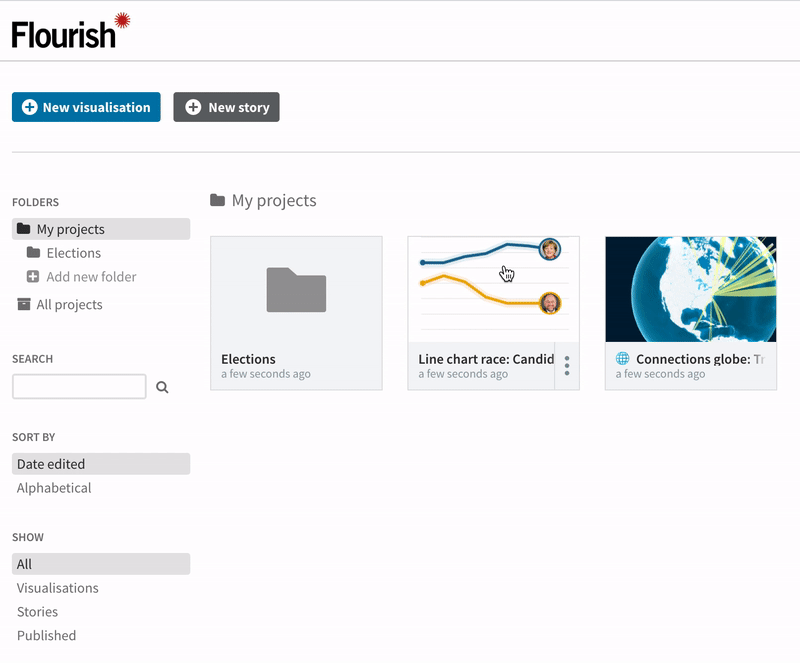
The new folder system is great for organizing your visualizations and stories by topic, workstream or publication status. It’s also useful for grouping together a story with the various visualizations it contains.
Getting started
On your project homepage, you’ll see a new folders sidebar on the left. To create a folder, simply select “Add new folder” and type in a name. You can always edit the name later in the folder’s crumbtrail.
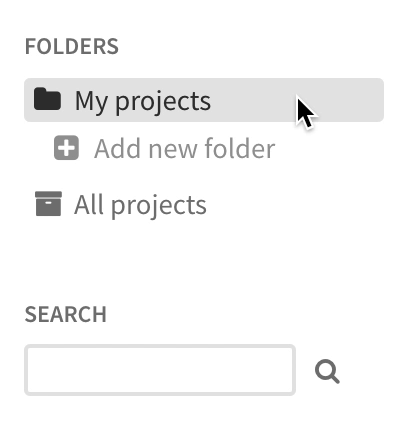
Once you’ve created a folder, it will appear in the sidebar and in the top-level “My projects” view.
Moving a project into a folder is as simple as dragging and dropping. Removing a project from a folder works in the same way: simply drag it out of the folder onto “My projects”.
Even once you start using folders, it’s still possible to see all your visualizations and stories in a flat folderless view by clicking “All projects”.
Tips and tricks
You can create a new project directly inside a particular folder. Just open the folder and choose “New visualisation” or “New story”.
When a project is inside a folder, a link to the folder will be displayed beneath the project title in the editor.
- Clicking on a folder changes the page URL, which means you can bookmark specific folders in your browser for quick access.
Folders and sharing
Your folder structure is private to your Flourish account and can’t be seen by colleagues. But putting projects into a folder doesn’t restrict your teammates from accessing those projects in the usual ways – for example when you share the editor URL of a visualization.
Send us your feedback on folders
This is a v1.0 release of our folders functionality, and we plan to make future enhancements over time. Let us know what you think, and what you’d like to see added or changed. Tag us on Twitter or drop us a line at hello@flourish.studio.
Happy organizing!
