How to make a stunning word cloud in minutes 📖
Our new template makes it simple to create beautiful embeddable word clouds, complete with animation and custom fonts
Today at Flourish, we’re excited to launch a new and frequently requested template, free to use for everyone: the Word Cloud. This familiar visualization type uses scaled text to represent values associated with words or phrases. They’re not the best choice for letting viewers easily and accurately compare values. But they are fun, easy-to-understand and they can look very pretty, especially when created with a nice typeface.
In Flourish, if you’re on a Business or Enterprise plan, the word clouds you make will automatically pick up the font from your custom theme, making it simple to create on-brand word clouds.
How to create a word cloud in Flourish
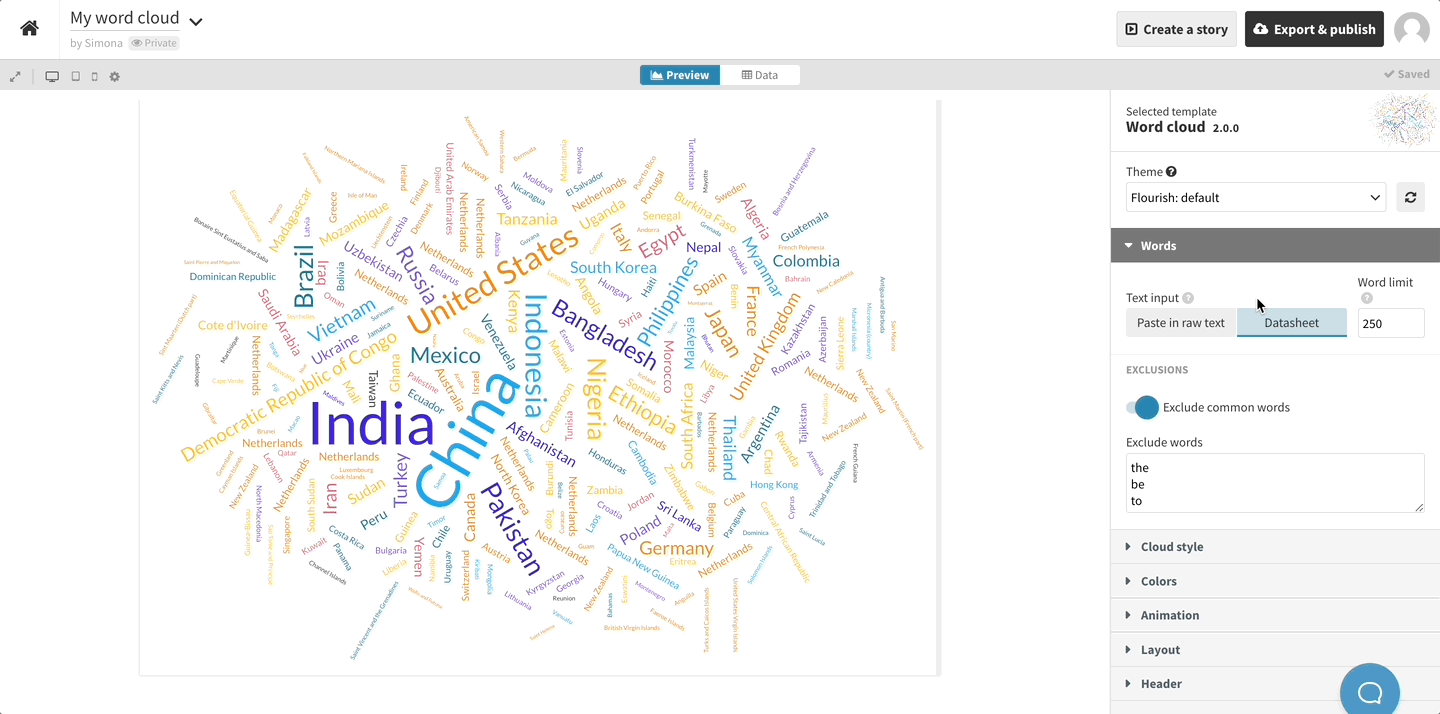
The Flourish Word Cloud template allows you to input data in two ways – by either pasting raw text (for example, an excerpt from a text document), or by using a spreadsheet of word frequencies via the Data tab. Find out which use case is best for you below.
Paste in raw text
One popular use case for word clouds is to convey the content and tone of a piece of text, such as a speech, article or novel. For this kind of use case, you can use the Paste in raw text option. The template will automatically calculate the frequency of the words it contains and visualize the results. In the following example, we dropped in the whole text of the Magna Carta, translated into modern English.
Manually input word frequencies
In other situations, you might be starting with a dataset, e.g. the popularity of keywords on a website or the pre-computed frequency of words in a corpus of text. For this use case, choose the Datasheet option, open the Data tab and upload or type in a columns of words, a column of values and optionally a column of categories. The values could represent frequency, but that isn’t a rule. In the example below, we’ve used a dataset of countries, with columns for population and regions, to make a fun visualization of global population.
As mentioned above, word clouds aren’t great for analytical accuracy. For example, long words are more visually prominent than short words of the same value. So use them as “real” visualizations with care, and consider adding additional graphics if it’s important that the reader can easily compare the exact values.
When choosing which text-entry mode to use, bear in mind that any “raw” text you paste will, behind the scenes, become part of the published graphic. So while the template and Flourish can handle if you paste in the whole raw text of War and Peace, the resulting visualization will be several megabytes and may take a long time to render on a slow device. For really long texts, then, it’s better to pre-compute the frequencies and paste in the results in the datasheet. This can be easily done using this free online tool.
Options, options
Like all Flourish templates, this one provides a bunch of settings to let you customize your graphic. For example, it’s possible to define the range of word angles you’d like to use, as shown in the War and Peace cloud above. You can also set the spacing between words and adjust the scaling. Choose linear scaling if you want the size of each word to reflect its value as directly as possible. Or if you want to compress the variation (for example to avoid a few outliers taking up most of the space), try logarithmic or square root scaling.
The template also offers an option to exclude certain words. By default, it filters out the 100 most common words in English, like “the” and “if”, but you can add different or additional words in the Exclusions settings. In the following example, we filtered out some words that appear often in book dedications, such as “dedicated” and “book”, in order to focus on the people behind the dedications.
Bring your word cloud to the next level with animation
This being Flourish, the template offers a touch of magical movement. Use the Animation settings to decide if words entering the cloud should grow or fade into their position. Animations become especially powerful when used in the context of Flourish stories, allowing your users to follow certain words through different clouds. Try clicking back and forth between the slides in our example below, which compares three US presidential inauguration speeches. Some words persist, some grow or shrink, and others disappear.
For more on word clouds…
Read our help doc or make your own word cloud straight away! To see the template in action, watch our webinar on the topic below.
