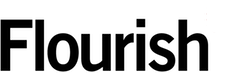Introduction to Flourish tables
Tables are an efficient and straightforward format for comparing and analyzing data. Typically organized in rows and columns, tables allow for a detailed and systematic presentation of raw data and are great for providing precise values or information.
Our free Table template takes table creation to the next level – it allows viewers to not only search and filter, but also delve into mini visualizations such as bar and line charts!
Anatomy of a table
Table graphs usually consist of multiple rows and columns – the rows represent data entries or categories, while the columns indicate the type of data displayed in each cell. In Flourish, each column can be sorted by, and you also have the option to add a search bar – a particularly useful functionality when working with large datasets.
Flourish tables offer incredible versatility. Not only can you format individual cells and add mini bar and line charts, but you can also incorporate custom HTML and CSS to format your text or add images, symbols and even emojis! This allows for a visually enriched table experience.
Charts vs tables?
Using a table versus any other data visualization depends on the nature of your data and the insights you want to convey. In general, tables are suitable for presenting precise values or specific data points in a structured format. If the focus is on the exact numerical values and the ability to reference specific data points accurately, tables usually offer most clarity and precision. Meanwhile, other chart types excel in visualizing comparisons, trends, and relationships.
Discover five scenarios where utilizing an interactive table makes more sense than a traditional visualization in our blog post.
Get started with Flourish tables
The Table template is one of the easiest Flourish templates to get started with – simply upload an Excel or a CSV file to the template’s Data tab and see your data come to life!
A
B
C
D
E
F
G
H
State
Official State Bird
Capital
Biden
Trump
1960
1980
2000
Alabama
Yellowhammer
Montgomery
36.57%
62.03%
3,266,740
3,893,888
4,447,100
Alaska
Willow ptarmigan
Juneau
42.77%
52.83%
226,167
401,851
626,932
Arizona
Cactus wren
Phoenix
49.36%
49.06%
1,302,161
2,718,215
5,130,632
After uploading your data, you can choose to display numerical columns as mini line or bar charts in the visualization editor. In the example above, we can visualize the vote share (D-E ) as a stacked bar charts and the population data (F-H ) as a line chart.
This template also supports auto-setting of columns in the Data tab – an exciting feature that interprets the dataset you upload, works out the data type each column includes (this could be text, numbers or dates) and automatically binds columns under the most appropriate settings. Read more about this in our blog.
Flourish tables in the wild
Here are some table graph examples of what our users have created with our Flourish template. Click on each card to learn more about each project.
Resources
Need some more help to get started? Here’s a list of helpful resources:
– Table – an overview
– How to format text in the Table template
– How to add popups to any cell of your table
– How to create a categorical heatmap